Getting Started with Scoop for Slack
Getting Started with Scoop for Slack
Welcome to Scoop! There are two ways to get started with Scoop in Slack - choose the one that fits your needs.
Method 1: Quick Start
The fastest way to try Scoop for Slack
Step 1: Add to Slack
-
Signup for Scoop and add your data
-
Click the "Connect to Slack" button in your datasets tab - https://go.scoopanalytics.com/sources
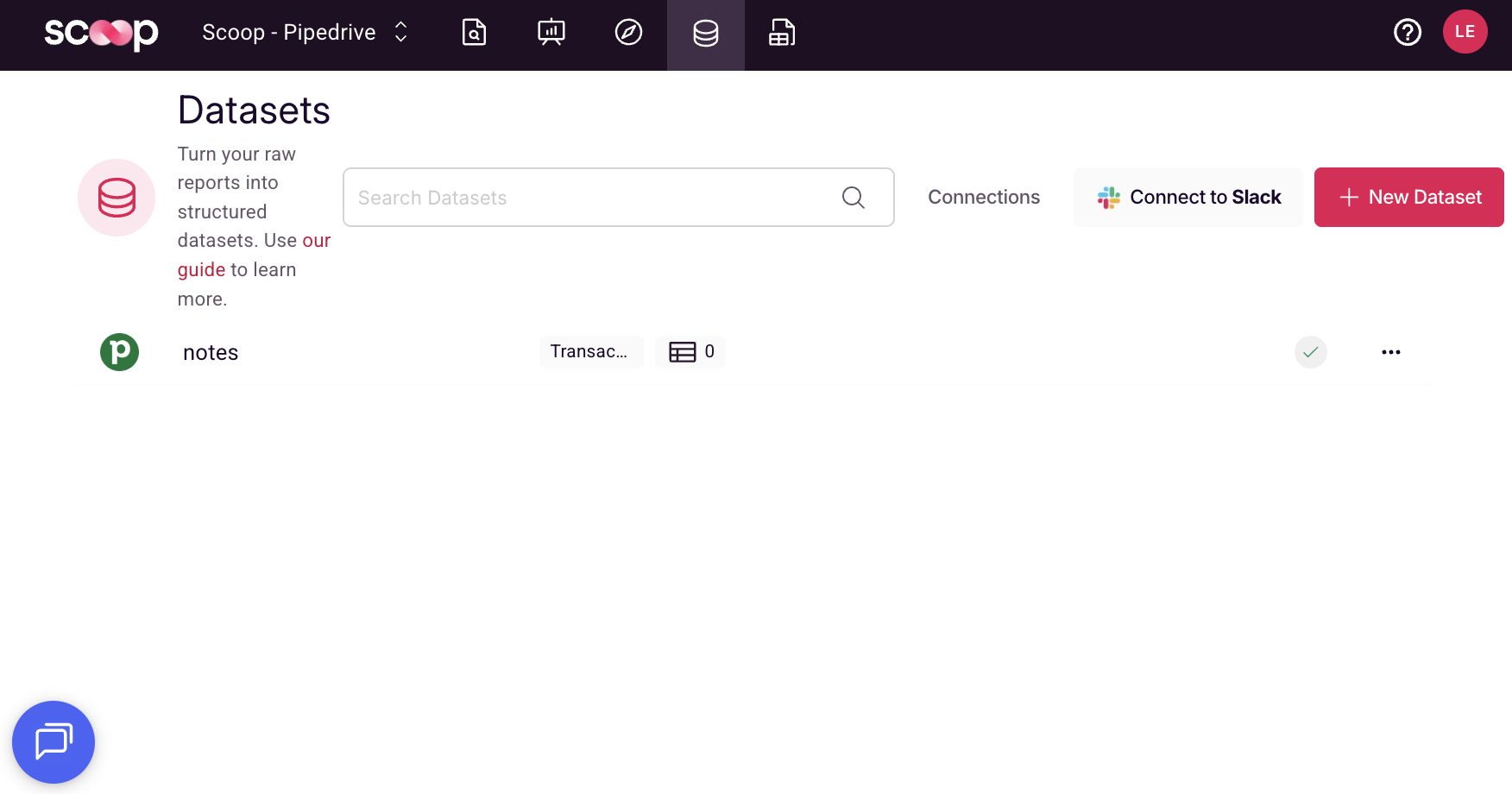
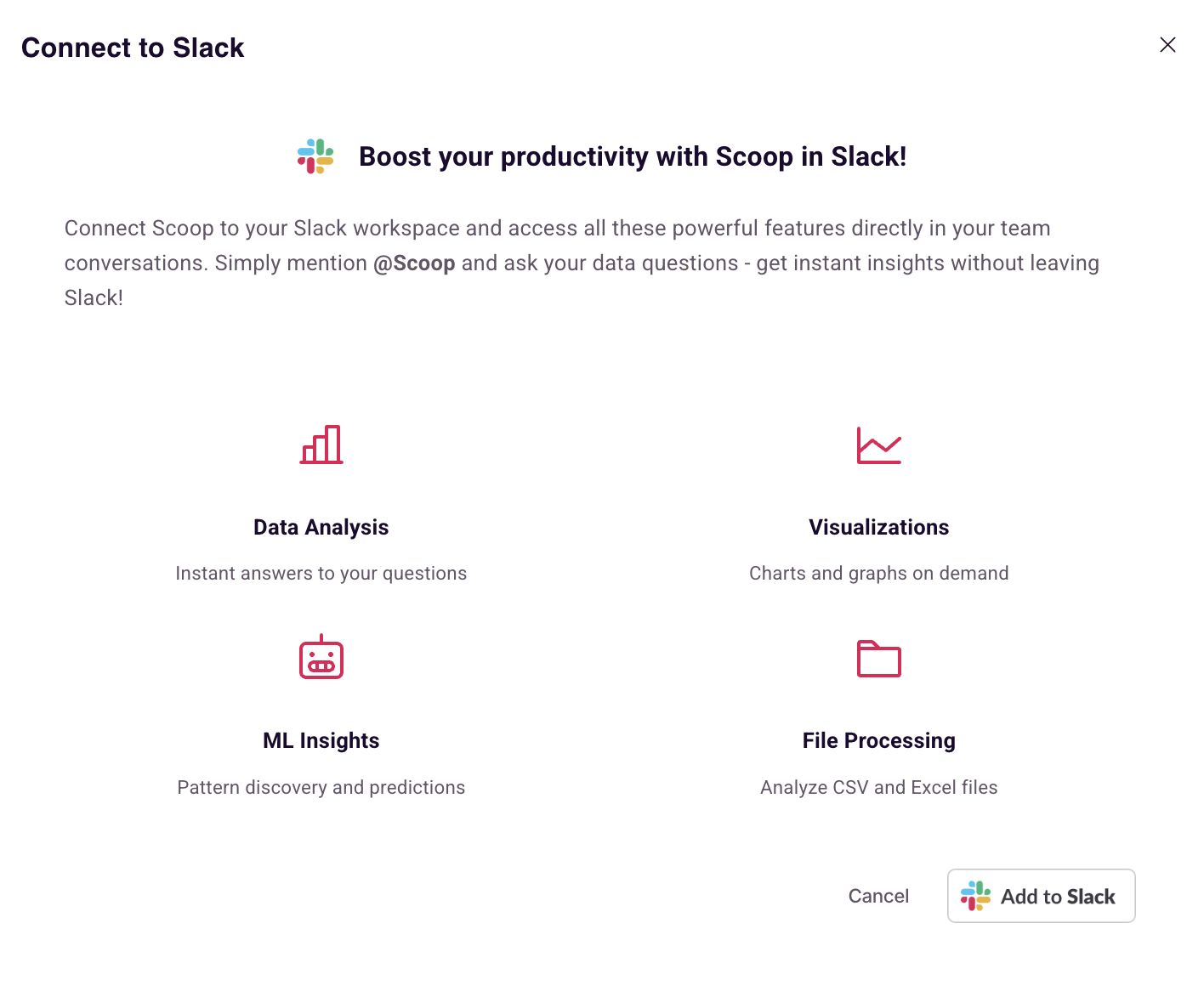
-
You'll be redirected to Slack's authorization page
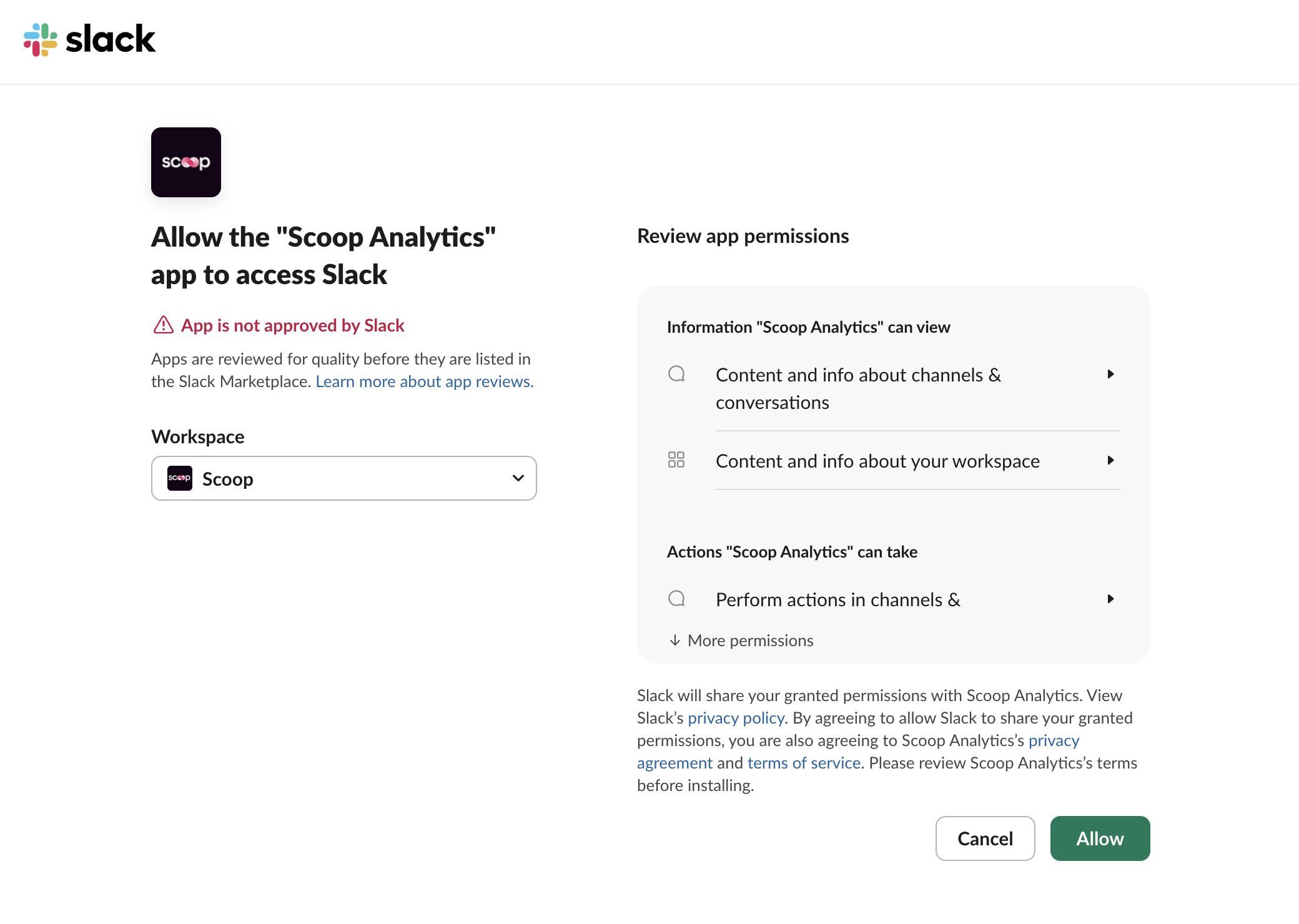
-
If not logged into Slack, you'll need to sign in first
-
-
Review and authorize permissions
- Scoop will request permission to:
- View messages that mention @Scoop
- Send messages as Scoop
- Access basic workspace information
- Click "Allow" to proceed
- Scoop will request permission to:
Step 2: Start Using Scoop Immediately
That's it! Here's what happens automatically:
- ✅ Automatic account creation: Scoop creates a shadow workspace for you
- ✅ Your dataset is included: Start exploring right away with your data
- ✅ Personal workspace ready: Upload your own files whenever you want
- ✅ Zero friction: Just start chatting with @Scoop in Slack
Step 3: Your First Conversation
- Find @Scoop in your Apps sidebar in Slack
- Send a message like "Hello" or "Help"
- Start analyzing:
You: Show me what data is available Scoop: Here's what you can analyze: • Sample Sales Dataset (ready to use!) • Or upload your own CSV/Excel file
Method 2: Enterprise Setup (For Existing Scoop Users) 🏢
If you already have a Scoop workspace with datasets, use this method to share specific datasets with Slack channels.
Prerequisites
- Existing Scoop Analytics account
- Access to datasets you want to share
- Admin access to your Slack workspace (or permission to install apps)
Step 1: Connect Slack to Your Scoop Workspace
- Log into Scoop at go.scoopanalytics.com
- Navigate to Settings → Integrations
- Click "Connect Slack"
- Authorize the connection when redirected to Slack
Step 2: Share Datasets with Specific Channels
- Go to Dataset Index in Scoop Analytics
- Right-click on a dataset you want to share
- Select "Configure Slack sharing"
- Choose channels:
- Search for channels by name
- Check boxes next to channels that should access this dataset
- Changes save automatically
- Click "Confirm" to close the dialog
Step 3: Channel-Specific Access
Now team members can:
- Query the shared dataset by mentioning @Scoop in those specific channels
- Only access datasets explicitly shared with their channel
- Benefit from any security filters you've configured
Enterprise Features
- Channel-level permissions: Each dataset is only accessible in selected channels
- Security filters: Configure user-specific data filtering
- Centralized management: Control all dataset access from Scoop Analytics
- Multiple datasets: Share different datasets with different channels
Using Scoop in Slack
Direct Messages
Best for personal analysis and exploration:
You: Show me revenue trends
You: What drives customer churn?
You: Segment my customersChannel Mentions
Great for team collaboration:
@Scoop analyze last quarter's performance
@Scoop why did conversion rates drop?
@Scoop show top customers by regionSlash Commands
Power user shortcuts:
/scoop query [question]- Quick queries/scoop dataset- Switch datasets/scoop save [name]- Save queries/scoop deck- Run saved analysis/scoop help- Command reference
Uploading Your Own Data
In either setup method, you can upload your own data:
- In a DM with @Scoop, click the + button
- Select your file (CSV or Excel, max 100MB)
- Upload directly to the conversation
- Scoop processes it and confirms when ready
- Start analyzing your data immediately
Tips for Success
✅ Best Practices
- Be specific: "Revenue by product last quarter" > "Show revenue"
- Natural language: No SQL or technical terms needed
- Iterate: Each answer can lead to deeper insights
- Save queries: Reuse analyses that you run frequently
🚀 Power Features
- Deep reasoning: Ask "why" questions for investigation
- Machine learning: "What predicts churn?" or "Find patterns"
- Visualizations: Automatic charts and graphs
- Personal decks: Save and run multiple queries at once
Security & Privacy
Method 1 (Quick Start)
- 🔒 Personal shadow workspace: Your data is completely private
- 🛡️ Isolated environment: No access to other users' data
- ✅ SOC2 compliant: Enterprise-grade security
Method 2 (Enterprise)
- 🏢 Workspace isolation: Complete separation between organizations
- 🔐 Channel-level access: Datasets only visible where explicitly shared
- 👤 User-level filtering: Optional row-level security
- ✅ Audit trails: Track all data access
Troubleshooting
"Can't find Scoop in Slack"
- Refresh Slack:
Cmd+R(Mac) orCtrl+R(Windows) - Check Apps section in sidebar
- Search for "Scoop" in Slack search
"No datasets available" (Method 1)
- Your dataset should load automatically
- Try typing "help"
- Upload your own file to get started
"Can't see shared dataset" (Method 2)
- Verify the dataset was shared with your channel
- Check you're in the correct channel
- Ask your admin to verify sharing settings
"Connection failed"
- Ensure you have permission to install Slack apps
- Try the authorization process again
- Contact [email protected]
Getting Help
- In Slack: Type "help" to @Scoop
- Documentation: docs.scoopanalytics.com
- Email: [email protected]
- Examples: Ask "what can you do?" for sample queries
Next Steps
For Quick Start Users
- Explore the sample dataset - Learn Scoop's capabilities
- Upload your own data - Real insights from your files
- Try advanced features - ML, predictions, and deep reasoning
For Enterprise Users
- Share more datasets - Expand access across teams
- Configure security filters - Set up row-level permissions
- Train your team - Share this guide and best practices
Ready to transform how your team analyzes data? Say "Hello" to @Scoop!
Updated about 1 month ago