Sharing a Presentation
Share live, interactive dashboards with your team and stakeholders
Sharing in Scoop goes far beyond sending a static deck. When you share a canvas, you're providing a live, interactive data application that updates automatically and lets viewers explore, drill, and filter—all in their browser.
Sharing Options
Click the Share icon in the upper right of your canvas to open the sharing dialog:
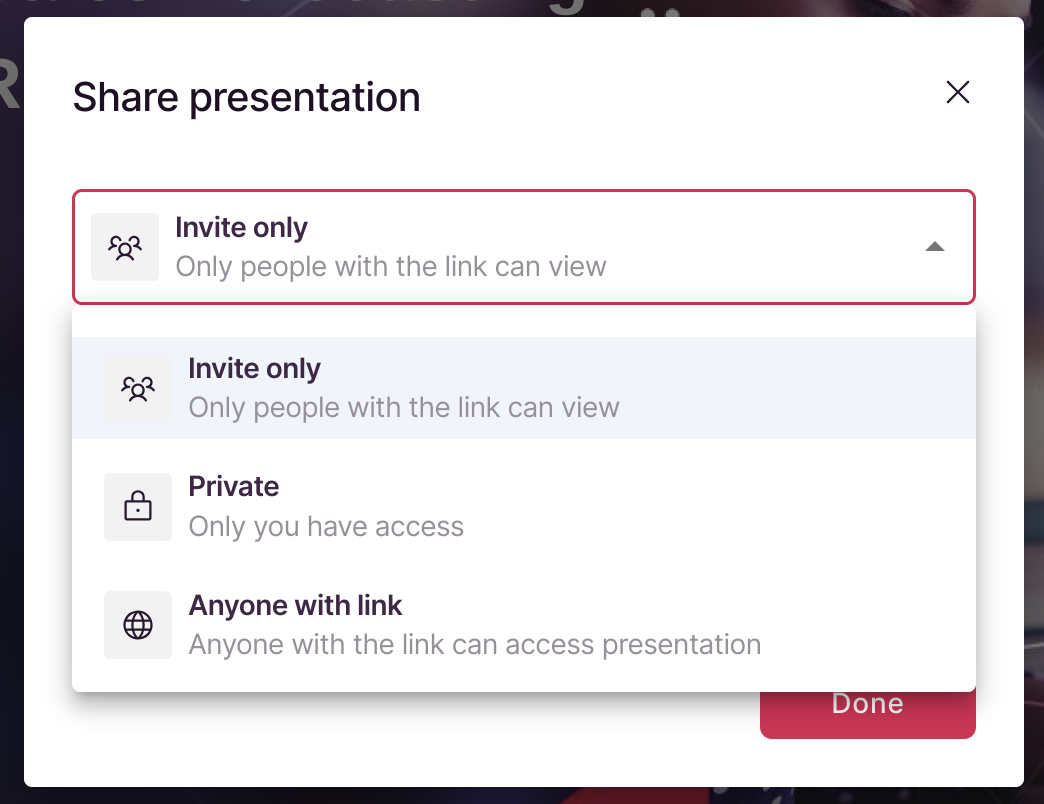
| Mode | Access | Authentication | Best For |
|---|---|---|---|
| Private | Only you | Your login | Development, personal use |
| Invitation Only | Specific people | Scoop account | Teams, sensitive data |
| Anyone with Link | Anyone | None | Public dashboards, embedding |
Private Sharing
Private links are accessible only to you:
- Use for work-in-progress dashboards
- Test changes before publishing
- Personal reference dashboards
When to use: You're the only one who needs to see this canvas.
Invitation-Only Sharing
Share with specific people who have Scoop accounts:
Setting Up Invitations
- Select "Invitation Only"
- Enter email addresses of invitees
- Optionally set prompt restrictions (see below)
- Send invitations
User Experience
Invitees receive an email with:
- Link to the canvas
- Instructions to log in (or create account)
- Any preset filters applied
Access Management
- Add or remove users anytime
- Track who has accessed
- Revoke access immediately if needed
When to use: Sensitive business data, team dashboards, client portals.
Public Sharing (Anyone with Link)
Create a public URL that anyone can access:
- No authentication required
- Works in any browser
- Embeddable in websites
- Shareable via email, Slack, etc.
Security Considerations
Public links expose your data:
- Filter to only what should be public
- Don't include sensitive customer data
- Consider using prompts to limit scope
- Monitor link usage
When to use: Marketing dashboards, public reports, website embedding.
Personalized Data with Prompts
The most powerful sharing feature: give each person their own filtered view of the same canvas.
How It Works
- Create a canvas with prompts (e.g., Region selector)
- Share with "Invitation Only"
- Enable "Restrict Access with Prompts"
- Set each invitee's prompt values
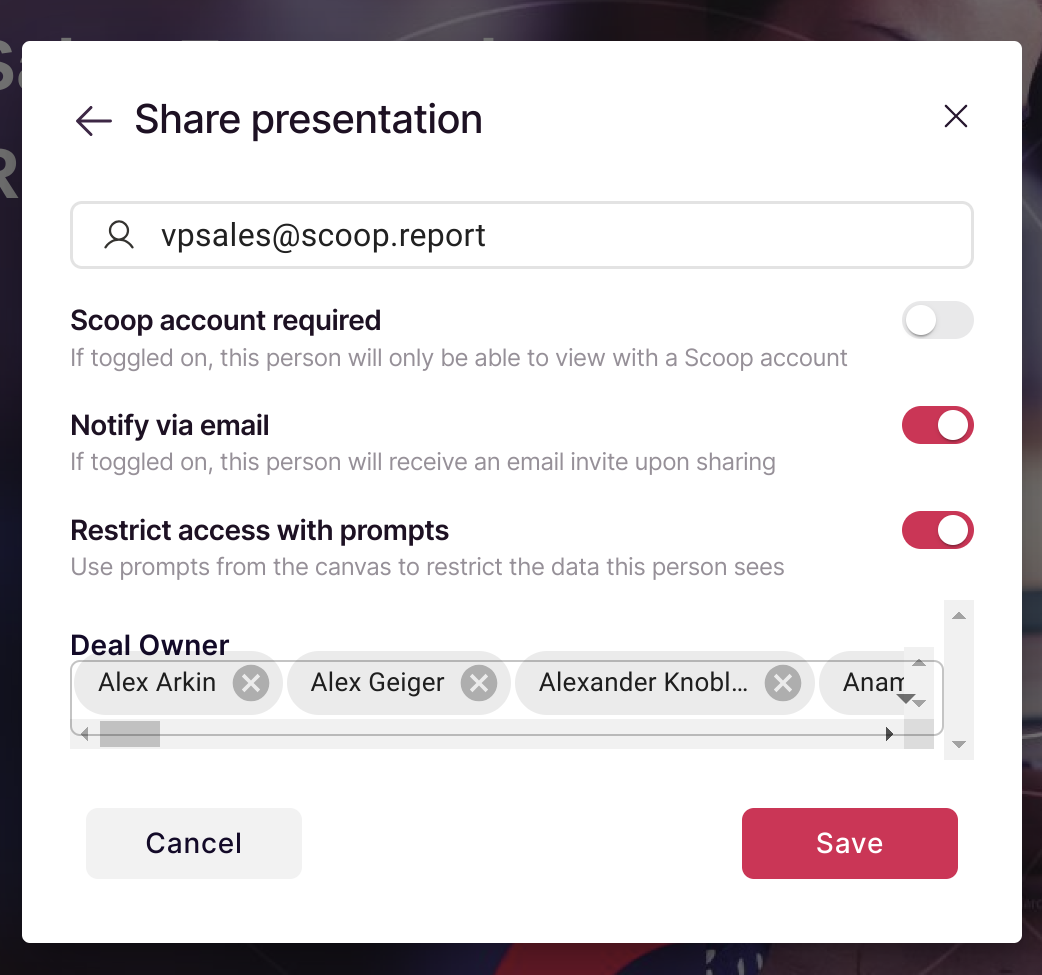
Example: Regional Sales Managers
Canvas: Company-wide sales dashboard with Region prompt
| Invitee | Preset Prompt | What They See |
|---|---|---|
| Sarah (West) | Region = West | Only West data |
| Mike (Central) | Region = Central | Only Central data |
| Lisa (East) | Region = East | Only East data |
| CEO | No restriction | All regions |
Benefits
- Single canvas: Maintain one dashboard for everyone
- Data security: Users can't see other segments
- Personalization: Each person sees relevant data
- Efficiency: No duplicate dashboards to maintain
Interactive Features When Shared
Shared canvases remain fully interactive:
| Feature | Works When Shared? |
|---|---|
| Drill down on charts | Yes |
| Filter with prompts | Yes (unless locked) |
| Edit sheetlet values | Yes |
| View updated data | Yes (real-time) |
| Export data | Configurable |
| Print/screenshot | Yes |
Live Data Updates
Shared viewers always see current data:
- Data syncs overnight (or more frequently)
- No need to re-share after updates
- Viewers see changes automatically
Embedding in Websites
Public canvas links can be embedded:
<iframe
src="https://app.scoopanalytics.com/canvas/YOUR_CANVAS_ID"
width="100%"
height="600px"
frameborder="0">
</iframe>Embedding Best Practices
- Size the iframe appropriately
- Consider mobile responsiveness
- Test interactivity within iframe
- Monitor public link usage
Sharing Best Practices
Before Sharing
- Review data: Ensure nothing sensitive is exposed
- Test prompts: Verify filters work correctly
- Check permissions: Confirm invitee email addresses
- Preview: View as each user type to verify experience
Naming and Organization
- Use descriptive canvas names
- Include date or version if relevant
- Organize canvases into workspaces by audience
Communication
When sharing, tell recipients:
- What the dashboard shows
- How often data updates
- How to use interactive features
- Who to contact with questions
Monitoring
For shared canvases:
- Track who accesses
- Monitor engagement
- Gather feedback
- Update based on usage
Managing Shared Canvases
Updating Content
Changes to a shared canvas appear immediately:
- Add/remove elements
- Update data sources
- Modify prompts
- Viewers see changes on refresh
Revoking Access
To remove access:
- Open sharing settings
- Remove individual users, or
- Change sharing mode to Private
Versioning
For major changes:
- Consider duplicating the canvas first
- Share new version when ready
- Archive old versions
Troubleshooting
Invitee Can't Access
- Verify email address is correct
- Confirm they have a Scoop account
- Check if invitation was sent
- Resend invitation if needed
Data Not Updating
- Verify dataset sync is running
- Check for errors in data source
- Confirm viewer is refreshing the page
Prompt Restrictions Not Working
- Verify prompts are linked to elements
- Check preset values are correct
- Test as the invited user
Link Not Working
- Confirm sharing mode is correct
- Check if link was copied correctly
- Verify canvas still exists
Related Topics
- Presenting a Canvas - Live presentation mode
- Prompts - Add filter controls
- Interactive Charts and Tables - Drillable visualizations
- What is a Canvas - Canvas overview
Updated about 1 month ago